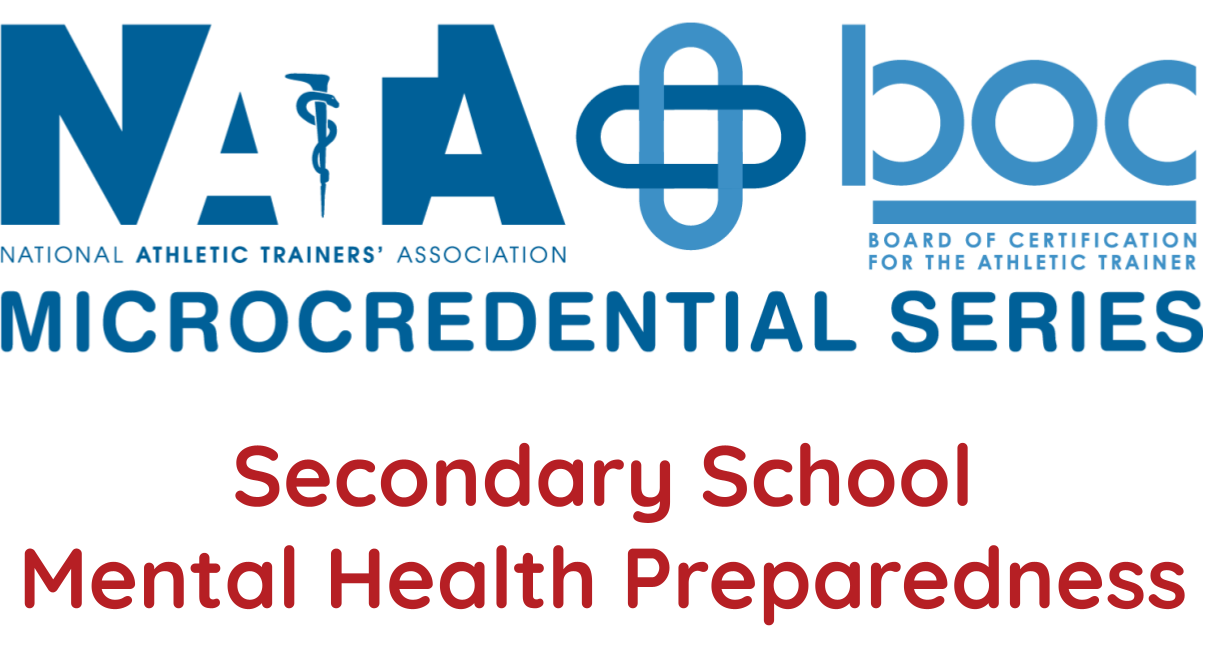Frequently Asked Questions
& Other Information
Looking for your Statement of Credit?
Statements of Credit for NATA 2025 & NATA EducATe courses can be found on the My Transcript page of NATA EducATe.
Statements of Credit from NATA 2024 and prior can be accessed from the Statements of Credit Portal by entering the last name and email used to register for convention.
NATA EducATe Membership Benefits
Membership now includes enhanced access to the NATA EducATe On-Demand Course Catalog, which includes more than 150 courses covering various disciplines you encounter daily at no additional cost! This benefit is nontransferable and lasts as long as the member is in good standing and fully paid. Restrictions include NATA convention, virtual events and specialized content, such as microcredentials, which will require additional fees at the lower discounted NATA member rate.
For more information visit NATA's Enhanced Access FAQ page.
How Can I Find Courses that are Included with Enhanced Access?
Enhanced access for members includes all of the courses in our NATA EducATe Enhanced Access On-Demand Course Catalog.
These courses can be found in the following ways:
- On the Home Page select "Browse Enhanced Access Course Catalog” from the main menu.
- On the left sidebar menu select “Enhanced Access Catalog”
- In our Full Catalog use the “Search by Type” filter at the top center of the page and select "Enhanced Access On-Demand"
Expiration Date Policy
- Course Expiration information can be found on the Overview tab of each course.
- Expiration dates for purchased courses can be found in your Dashboard under each course title.
Purchases Made BEFORE February 5, 2025:
You will generally have 12 months from the date of purchase to complete your course (unless otherwise noted in the course). If not completed by the Purchase Expiration Date, the course will be removed from your account. Before any course is expired, you will receive multiple email reminders that your expiration date is approaching. Certain specialty courses such as certificates or microcredentials may have extended expiration dates of 12-18 months that will be noted in the course summary. A refund will not be issued when the course is removed, but you will have the opportunity to purchase it again if you desire.
Purchases Made AFTER February 5, 2025:
Courses in our Enhanced Access - On-Demand Catalog expire at the end of the membership year on December 31 at 11:59 p.m. CST. Members can re-enroll for any incomplete, expired courses once the catalog reopens in the new membership year (first week of January). For non-members, a refund will not be issued when the course is expired, but you will have the opportunity to purchase it again, if you desire. All incomplete and expired courses will remain in your dashboard until they are retired from our catalog. You can use the "Hide" feature to remove them, if you no longer wish to complete the course. To create a list of courses that you would like to complete in the future, mark the course as a "Favorite" by clicking the heart icon next to the title. To view your favorites list, use the "Search by Favorites" filter at the top of the course catalog page.
Premium Content such as Certificates, Microcredentials, and Specialized Content will generally have an expiration date of 12-18 months from the date of purchase that will be noted in the course summary. Virtual Events will only be accessible during the advertised window noted on the course and event pages (see Exceptions below for more details). If not completed by the Purchase Expiration Date, the course will be removed from your account. Before any course is expired, you will receive multiple email reminders that your expiration date is approaching. A refund will not be issued when the course is removed, but you will have the opportunity to purchase it again if you desire.
Exceptions for all Purchases:
- Courses within special events such as Virtual Conferences, Encore Events, etc. will only be available during the advertised window. These courses will expire at the end of the event window and must be completed before the last day of the event at 11:59 p.m. CT.
- The BOC Expiration Date comes before NATA's expiration date. The BOC Expiration Date is essentially the date that a course aligns with the current practice analysis. In this case, a refund will not be offered.
- NATA also reserves the right to retire a course if it in some way becomes invalid. If that happens, we will work with you to correct the situation. This will be corrected by offering a refund in the form of original payment or an exchange for an equivalent valued course.
How Do I Create a List of Courses to Take in the Future?
To keep track of courses you want to complete in the future, simply mark them as "Favorites" by clicking the heart icon next to the course title. You can easily access your saved courses anytime by selecting the "Search by Favorites" filter at the top of the course catalog page.
Keep in mind that most courses (all enhanced access courses) must be completed before your membership year ends on December 31 at 11:59 p.m. CST. To plan ahead, use the favorites feature to create a personalized list of courses you’d like to take in the next membership year.
Refund Policy
Refunds must be requested within 30 days of purchase and will be refunded to the original form of payment.
If you would like to request a refund, please complete the Refund Request form located on the Contact Us page.
Note:
No refunds will be issued for courses purchased beyond 30 days.
Refunds will only be issued for Courses that have not been completed (Assessment / Exam not taken) in the form of the original payment as stated above.
NATA also reserves the right to Retire a Course if it in some way becomes Invalid.
NATA does not process Refunds for Webinars, Course Bundles, or Group Rate Courses unless a specific written request is submitted.
NATA does not offer Refunds on Virtual Conferences, Encore, Microcredentials, or Specialty Events unless specifically stated. Exceptions will be considered for emergencies if a written request is submitted.
NATA Symposia On-Demand refund policy can be found at https://educate.nata.org/2025-od-tc.
NATA also reserves the right to deny a Refund at its own discretion.
NATA also reserves the right to change this policy without notice.
Searching and Registering for Courses in the Catalog
From the homepage, click on "Browse Full Catalog by Category." This will allow you to browse courses by topic, domain, and/or type.
You can also easily search for specific courses, topics, or keywords from the Full Catalog tab located in the top navigation or left sidebar menu. You can search by:
- Categories - Choose all or specific domains and/or categories to filter
- Types - Choose all or filter to All Access On-Demand, Premium Content ($), Certificates ($), Microcredentials ($), Special Events ($) etc.
- Keywords - Search by topic or keyword to see what offerings NATA educATe has available.
Once you have made your selections, click Find to start the search.
Courses in the catalog that are available for enrollment will show "Register" and "More Information" buttons. Courses that you have already purchased and/or completed will show a "View" button for you to access the course.
Accessing Purchased Courses
Access your purchased courses through the Course Dashboards page.
My Dashboard contains your Enhanced Access On-Demand Courses, Specialty Content, Microcredentials, and Special Event Packages . "Filter by Status" at the top of the page to show Incomplete, Completed, or All Courses.
Multi-Course Dashboard contains your courses that have prerequisite requirements. This includes Certificates such as Master Preceptor I & II.
Can a Course be Completed More than Once?
You can only receive a statement of credit for each course one time. The system does not allow you to purchase the same course more than once. We are continuously adding new courses to our catalog to provide members with a variety of educational options to get their 50 CEUs each reporting period. (See section "Do I have Access to Courses that I Completed in the PDC?" below to see how previously completed imported courses appear in your Dashboard and in the Catalog.)
I Failed an Assessment. Can I Retake it?
To support your success in our online courses, we provide a Course Review handout as the first resource in each course. This document includes the questions that will be covered in the final assessment and can be downloaded to guide your learning during the session.
To ensure academic integrity and meet BOC program requirements, learners are required to demonstrate mastery of the content by successfully completing the assessment before earning a statement of credit. You have three attempts to pass the assessment. After each attempt, you can review your responses by clicking “Show Answers” on the course contents page, which highlights the questions you missed. This feature allows you to identify and correct errors before retaking the assessment.
Each assessment may be attempted a maximum of three (3) times. If all three attempts are unsuccessful, the course will be marked as failed and will remain in your dashboard until its expiration date (typically December 31 at 11:59 p.m. CST).
Additional attempts will not be granted. However, once the course expires, you have the option to re-enroll/repurchase if you wish to try again.
Exceptions:
- Assessment information for Virtual Conferences, Encore, and Specialty Events may differ. See the product description for more info.
- Assessment information for Microcredentials can be found on the Microcredential FAQ page.
How Do I View/Print My Transcript or Statement of Credit Certificates?
To print or view your transcript or statements of credit from NATA EducATe courses and NATA 2025 (in-person & on-demand), access the My Transcript page from the left sidebar menu. For easier viewing, use the filter by date to show only those sessions/courses completed during the desired window of time or reporting period. You can download a copy of your entire transcript or view/print your individual statement of credit certificates.
Statements of Credit for NATA 2016-2024 (including Advanced Tracks), 2022-2023 COPA Con, and 2022 VATEC can be accessed from the Statements of Credit Portal by entering the last name and email used to register.
If you need a statement of credit for an event not listed on the portal, please send an email to ki@nata.org for assistance.
How Do I Access My Completed Courses?
To view these courses, go to My Dashboard and change the Status Filter to “Completed.”
Courses completed in EducATe will show as "Completed - You passed the quiz with..." (see green highlighted text below)
All courses completed from 2018-2023 and imported from the Professional Development Center (PDC) will be marked as “Completed – You didn’t take test." (see pink highlighted text below)
All of your statements of credit from 2018-2023 were imported over to EducATe so that you would have access to them in our new system for BOC audit purposes. Any of these courses that are still active in the system will still be available for you to review (just as you could in the PDC) on your My Dashboard page. While you are allowed to review all of course components, you cannot receive CEUs for the same course twice. These items are only available to you for review purposes.
The certificate within the course will be marked Complete with green checkmark and show “Credits granted by Admin; bypassing requirements."
Your completed courses are also noted in the course catalog when logged in. When you are browsing you will see “View” under courses you have already completed and/or purchased and “Register” for courses that are available:
Technology Troubleshooting
Screen Not Displaying Properly:
If you are unable to see the entire screen or pop up box, your screen resolution/size may be set too high to display the entire area properly. Try zooming out by holding ctrl and pressing the - key until the desired size is found. You can also access the zoom in/out feature by using the three dot top menu icon on most browsers.
Video Troubleshooting:
I. Assessment not unlocking after watching the video?
Participants are required to watch the video in its entirety before the system will unlock the next course component. Minutes are tracked and saved while the user is actively viewing. Please ensure that you refrain from skipping ahead or fast-forwarding through unviewed segments and avoid navigating away from the video window during playback as the viewing time will not be tracked.
Should you need to pause, simply click pause and exit the video. Your progress will be saved, and the video will begin where you left off when you access it again.
II. If you are experiencing issues with your video such as not being able to access, buffering, error message, or your assessment does not unlock after viewing the video in its entirety, it is likely that your computer/network is blocking the tracking of the video. This often happens at schools and businesses that have networks with a firewall or malware software installed on their computers. If you are using a school/business computer or internet connection, try watching the videos at home using your personal computer on your home Wi-Fi network or on a cellular device such as a phone or tablet. If you are unable to use a personal device on your own network, you may need to ask your IT Team to check if your school/business computer’s browser settings are correct or if there are any access restrictions in place for Vimeo video viewing & tracking from your computer or internet network.
If you are accessing from your personal computer on your home internet and are still having trouble with video tracking, try these steps:
- Clear your Browser Cache, Cookies, and History. Need help? Use this link to help clear your Browser Cookies, Cache and History. You may have to login again after clearing.
- Check that JavaScript is enabled. This link provides instructions on how to enable JavaScript on your browser.
If you are experiencing other technical issues or have a question regarding a course, please contact us using the Tech Help form on the Help/Contact Us page.
NATA Provider Number
NATA is recognized by the Board of Certification (BOC), to offer Continuing Education (CE) for Certified Athletic Trainers. Our Provider Number is: P100
This information is also in the bottom paragraph of your Statement of Credit that shows your CEUs. The provider number is next to the BOC AP#.
How do I report my CEUs?
Your CEUs are reported through the Board of Certification, Inc. (BOC). Go to www.bocatc.org to report your CEUs.
Where Can I find Information on Microcredentials?
Information on Microcredentials can be found on their respective event page or in their product description. Additional information including policies and terms can be found on the Microcredential FAQ page.
Disclaimer
It is the responsibility of athletic trainers to assure any techniques they perform are within the scope of their state practice acts. All materials presented in our educational programs are made available for educational purposes only. These materials are not intended to represent the only, or necessarily the best, methods or procedures appropriate for each situation discussed, but is intended to present an approach, view, statement or opinion of the authors or presenters that may be helpful or of interest to other practitioners. All presentations are the intellectual property of their respective authors and may not be used, reproduced, or repurposed without explicit written consent.
Non-Discrimination Policy
NATA does not discriminate on the basis of race, color, national origin, religion, sex, disability, military status, sexual orientation, gender identity or age. NATA is committed to accessibility and non-discrimination in all aspects of its continuing education activities. Participants who have special needs are encouraged to contact program organizers so that all reasonable efforts to accommodate these needs can be made.
Conduct Policy
Those who take part in any NATA meeting or event, whether in-person or virtual, must treat each other with civility, courtesy and respect (both face-to-face and online). This means refraining from demeaning, discriminatory, or harassing behavior, materials, and speech. Failure to do so may result in removal from the event.
| Access Date | Quiz Result | Score | Actions |
|---|
Please Login
Announcements
Statements of Credit Information
Statements of Credit for NATA 2025 can be found on the My Transcript page of NATA EducATe. Statements of Credit from NATA 2024 and prior can be accessed from the Statements of Credit Portal by entering the last name and email used to register for convention.
Reporting Period Update
Certification renewal requirements for the 2024-2025 reporting period are due to the BOC by Feb. 2, 2026 at 5 p.m. CST. For more info or questions, visit bocatc.org or email boc@bocatc.org.
NEW to NATA EducATe?
Review our Getting Started page to learn how to navigate the site, locate your statements of credit, view previously completed courses, and search our catalog for available courses.
Expiration Date Policy for Enhanced Access On-Demand Courses
All courses in our Enhanced Access On-Demand Catalog will expire at the end of the membership year on December 31 at 11:59 p.m. CST. Visit our FAQ page for additional details.